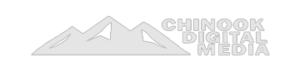How can you make your website faster?
Understand Your Website
When it comes to optimizing your website for speed and performance, it is important to first have a good understanding of what your website is and how it functions. From understanding the technology and platforms your website is built on, to analyzing the content you’re publishing, it is essential to have a full grasp of your website performance.
Once you get a better understanding of your website, you can begin to identify areas for speed improvements:
Identify your website’s current performance
As the owner of a website, you want to ensure your site is performing in the best way possible, as this will increase overall user engagement. To achieve this, it’s important to first identify your website’s current performance metrics. Before beginning any optimization process, you must understand if your website is loading slowly and find out what elements are slowing it down.
You can use websites such as Pingdom for this purpose, which will test the performance of your website – showing how quickly the webpages on your site take to load. It also provides insights into potential issues that may be holding back performance. By understanding how quickly pages are actually loading and what parts of the page are causing problems, you can determine where and how to improve performance.
Once you know where changes need to be made with respect to page speed, you can then start tackling each issue one by one until you have increased your website speed overall:
- Identify the issue.
- Fix the issue.
- Test to ensure the issue has been resolved.
- Repeat.
Identify any potential bottlenecks
The first step in making your website faster is to identify any potential bottlenecks which could be slowing down the overall speed and performance. There are a few common areas which you could examine, including:
- The number of plug-ins and add-ons that you have installed
- The quality of your hosting service
- The amount of content on your site (including images and videos)
- The overall loading time for each page
Allowing excessive graphics or adding extra bells and whistles can also impede web page loading times – it’s important to keep your code clean and optimized.
It’s also a good idea to check any third-party scripts that are running on your website. These scripts can be an effective way to improve the user experience, but they can also drastically reduce page speed if they aren’t configured correctly. You should look out for any scripts which could overload the system or have been set up with conflicting commands or settings. It’s a good idea to review these from time to time in order to prevent slowdowns from happening in future.
If you want a more detailed analysis of how fast your site is loading, there are plenty of online tools that can measure specific elements such as query times or web page speed. Additionally, analytics programs such as Google Analytics can provide more detailed information about how users interact with pages on your website – this kind of data-driven feedback can help inform decisions about where changes should be made for improved performance.
Optimize Your Images
Optimizing your images is one of the most effective ways to make your webpages load faster. By compressing the size of your images and using the appropriate file format, you can drastically reduce the size of your images, resulting in faster loading times for your website.
In this section, we’ll explore different techniques for optimizing images and why it’s important.
Compress images
Compressing images is one of the most effective ways to increase site speed. Properly optimized images can reduce your page load times, save bandwidth, and improve website performance in both the short and long run.
When it comes to compressing your images, there are two important considerations: file size and image quality.
The primary benefit of compressing an image is reducing its file size, making it smaller and easier to get sent over the internet to a user’s browser. To reduce an image’s file size without sacrificing quality, you can use various types of compression algorithms, such as lossless compression or lossy compression.
- Lossless compression does not lose any data when compressing an image which means that the image will look exactly the same as before it was compressed – although its size may be significantly smaller.
- Lossy compression removes some data from within the image so that its size reduces further – however this may cause a reduction in quality when compared with before it was compressed.
When deciding on how much to compress an image, you should consider both how much space you want to save and what level of quality you are happy with when viewing it on different devices – tradeoffs between resolution and page load time must be considered carefully depending on user needs.
In general, most websites benefit from optimizing their images with lossy or lossless compression techniques as this can help speed up their overall performance.
Use the correct file type
One of the most important steps when optimizing images for the web is to use the right type of file format. Most digital cameras save pictures in a large, high-quality format called JPEG (Joint Photographic Experts Group). This type of file is suitable for image processing and can create high-quality prints. However, images saved as JPEGs are usually too large to be used on websites. This is because they have a relatively large file size and can take a long time to download on mobile devices or computers.
An ideal way to optimize images for websites is to save them in either PNG (Portable Network Graphics) or WebP format. PNG files offer small file sizes with better compression and don’t lose any detail or quality when compared with its large JPEG alternative. On the other hand, WebP files are an even smaller alternative to PNG’s but may not be supported by some browsers — so you should check that before using them online.
When selecting an image type make sure you know your audience and which platforms they are likely to be using. For instance, WebP works best on most modern browsers but will not work as well on older versions. As such, if your audience mainly uses older versions then it would be best to stick with PNG or JPEG files instead. Finally, don’t forget that flat graphics such as logos tend to work great in SVG format — particularly when optimized with compression software first!
Use a content delivery network (CDN)
A content delivery network (CDN) is a system of caching copies of static website content such as images, HTML, CSS and JavaScript at locations that are distributed worldwide across the internet. By hosting copies of your static website content in multiple regions, a CDN serves content more quickly and reliably to customers who may be thousands of miles away from your original web server.
When customers make a request for images or other content on your website, they are redirected to the nearest data center where their request is fulfilled more quickly than it would be if they made a direct request to the origin server. As a result, customers experience faster loading times when navigating your website and use less of their own bandwidth in the process.
Using a CDN also helps you optimize your images for efficient transmission and storage. You can compress or resize your image files to reduce file size, improve download speed and minimize the amount of data transferred back and forth between customer browsers and origin servers. Image compression can drastically decrease image file size without sacrificing any elements contained within the image. Additionally, you can lazy load images resulting in only essential (above-fold) images being loaded first followed by additional (below-fold) images after slightly longer initial page load times which could increase website speed noticeably if used correctly with optimized code design settings applied throughout all relevant webpages depending on their specific set configuration due to webpage code structural differences.
Minify Your Code
Minifying your code involves reducing the number of lines of code and the size of files on your website. This process can significantly decrease the loading time of your web pages. It can also help reduce the amount of bandwidth needed for your site, making it easier for visitors to access and navigate your pages.
In this article, we’ll discuss the process of minifying your code and the benefits of doing so.
Minify HTML, CSS, and JavaScript
Minification, along with compression, is a critical aspect of improving website speed and performance. Minifying HTML, JavaScript, and CSS involves removing unnecessary spaces and characters from your source code in order to make it as small as possible. Generally speaking, code that is “minified” will also be compressed – both of these processes help to ensure that the code size that needs to be transmitted over the web is as small as possible, resulting in faster loading times.
HTML minification involves eliminating whitespace characters – such as spaces and tabs – which can be done manually or by utilizing a tool such as HTML-Minifier. CSS minification can also be completed manually or via tools such as CleanCSS. In addition to whitespace removal (which includes comments), minifying CSS involves translating the style properties into equivalent but shorter ones (e.g., padding: 10px 0 might be shortened to padding:10px 0). With JavaScript minification, you’ll want to remove whitespaces along with comments within functions and variables before compressing the file using something like UglifyJS3 or Googles Closure Compiler.
Combining external files into fewer files also helps reduce HTTP latency requests leading to faster loading times; tools such as WireShark’s Site Speed Review makes this process easy for developers who want to get a better understanding of their website’s structure at a glance. Minifying your code can go a long way towards improving page load speeds for visitors – it gives them an optimized experience without sacrificing any functionality or content on your website!
Combine files
Combining multiple files into a single, smaller file can dramatically reduce the amount of code you need to send over the internet. By minifying your files, you not only reduce file size, but also help improve page loading times and decrease server resource usage.
The process of combining multiple files into one is referred to as ‘concatenation’ and is typically performed by a task runner such as npm or Grunt. Concatenated files are composed of chunks that represent each of the individual source files that were used in the minification process. Once combined, these chunks are then processed to remove non-essential data from each chunk and create a single output file. This output file contains only the essential code from each source file and removes unnecessary spaces, line breaks and comments. In addition to removing white-space, comments and extra characters, some task runners will also provide a higher level of compression (e.g. Gzipping) to further reduce overall size.
By removing non-essential elements such as extra spaces and comments, combined code can be almost 30% smaller than when run without concatenation – an important factor in improving page loading times on heavily trafficked sites that feature large amounts of third-party code snippets or other embedded resources (videos, graphs etc). Whether you’re using third party libraries or components created in house – concatenating your files will go a long way towards streamlining your pages performance while also reducing associated bandwidth costs over time!
Leverage Browser Caching
Leverage browser caching is a type of web optimization technique that can help improve the performance of your website. It involves setting up a cache in the user’s browser so that certain types of content can be stored locally. By doing this, the content will be served directly from the user’s browser instead of requesting it from the server. This can drastically decrease the amount of time it takes for pages to load, resulting in improved website performance.
Let’s look into more detail about leverage browser caching:
Set expiry headers
Expiring or setting headers to your web pages helps the browser determine how long it should keep particular files in the cache. To enable expiry headers, you will need to edit the HTTP headers of your pages. This can be done by adding some code to a file called .htaccess located in the root of your website.
The code you add will look something like this:
ExpiresActive On ExpiresDefault "access plus 5 seconds" ExpiresByType image/jpg "access plus 1 week"
This code tells the browser to store each page for five seconds, and additionally caches all jpg images for one week. The expiry time can be adjusted to be anything you’d like, but it’s generally unwise to set it too long as this could cause browsers to not update content when there is an update on your website. Setting an expiration date is most useful when files are not likely to change often such as logos, images and videos. It’s important to reset the expiry date regularly so that browsers can grab new versions of these content when they become available.
Use a caching plugin
If your website is running on a content management system (CMS), such as WordPress, you can use a caching plugin to help speed up your website. A caching plugin is a piece of software that stores the compiled HTML versions of web page requests in the browser’s cache, reducing the need to request the same page more than once. Caching plugins reduce server load and improve page loading times, leading to improved user experience and better search engine rankings.
Popular caching plugins for WordPress include WP Super Cache and W3 Total Cache – both offer comprehensive options for configuring browser caching rules for your website. You can customize headers for different types of files in order to control how long they are cached in each browser. It’s also possible to set expiry dates for commonly-accessed elements such as JavaScript libraries and images, reducing their load time when access multiple times by returning static cached copies instead of compiling them from scratch again after each request.
The settings available with caching plugins may differ from one another depending on which one you choose, so it’s worth taking the time to research which option would be best suited for your website needs before selecting a one.
Optimize Your Database
One way to make your website faster is to optimize your database. This means that you need to look at how to best structure your data and queries to reduce loading times. You can also look at reducing the amount of data your website is requesting from the database. These simple steps can help make your website faster:
- Structure your data and queries to reduce loading times.
- Reduce the amount of data your website is requesting from the database.
Optimize your database tables
Database optimization is a critical step in ensuring optimal database performance. This includes identifying and eliminating common sources of “table bloat” (unnecessary or excessive data) that can slow queries, indexing database tables to improve read/write performance and reducing database and table fragmentation that can cause long query times.
Table optimization involves improving the structural design of the table, as well as reducing disk space utilization by reducing excess records and deleting ‘orphan’ records that refer to non-existent foreign keys. It is also important to ensure all data is valid in the database, eliminating duplicate or redundant information that could potentially cause performance problems or incompatibility with other applications.
When optimizing a database table it is important to understand:
- Which types of data are needed in the application
- How frequently different tables will be accessed
- Which fields are involved in most queries
Proper organization of tables can help eliminate unneeded clutter including duplicates and unnecessary fields that may be adding more disk space consumption than necessary.
In addition to table-level optimizations, it’s important to review existing indexes in each table as they act like a roadmap for SQL Server when executing queries. Overly generic indexes should be reviewed for relevance while irrelevant indexes should simply be dropped or disabled if they are not completely necessary. Finally periodic maintenance including index reorganizations or rebuilds may also prove beneficial when optimizing your databases’ tables.
Remove unnecessary data
When it comes to optimizing your website, one of the most effective strategies is to carefully assess and remove any unnecessary data from your database. In practice this involves identifying which tables and columns are being used consistently and which ones are no longer needed. It might also require reducing the size of specific data fields or removing redundant records or elements that have accumulated over time.
It is important for effective optimizations to be carried out only by someone experienced with database management. As an example, all long-term backups of the existing database should be performed using a separate system before making any changes – this will ensure that you have a rollback plan in place should you encounter any unexpected issues as a result of removing unnecessary data.
Furthermore, when handling databases with sensitive information such as credit card numbers or personally identifiable information (PII), additional security measures beyond those typically employed must be taken in order to avoid potential data breaches. After all modifications have been completed, it is also important to regularly monitor and maintain your database going forward in order to ensure optimal performance levels over time.
Use a CDN
A CDN, or Content Delivery Network, is an essential way to ensure your website loads quickly and efficiently. CDNs are networks of servers located around the world that deliver web content to users faster and more reliably. Using a CDN to serve your website’s content can improve your website performance and reduce loading time significantly.
Let’s look at why you should consider incorporating a CDN for your website:
Select a CDN provider
When choosing which CDN provider to use, consider these factors:
- Features: What features does the CDN provide? Look for providers that offer services best suited to your website’s needs.
- Price: Compare prices between providers to get the best value for your money.
- Geographic coverage: Choose a provider with servers in the geographic regions you expect to serve content from most often.
- Performance measurement capabilities: Not all CDNs offer performance measurements, but those that do will give you insight into how well their system is doing and where improvements can be made.
- Support levels: Research what type of customer support each provider offers, as this is vital if you ever experience any problems with your CDN.
Set up the CDN on your website
A content delivery network (CDN) is a globally distributed network of web servers that deliver webpages and other content to a user based on the geographic locations of the user, the origin of the webpage, and a content delivery server. By delivering your website’s static assets via an optimized CDN, you can decrease loading times significantly and improve overall performance.
If you’re new to using a CDN, setting up can be daunting as there are many options to consider. The actual set up process and setup tools will vary depending on which type of hosting provider you are using for your website. Here are the steps you should follow for setting up your CDN on your website:
- Choose Your Content Delivery Network: You first need to choose from any number of different CDNs available today including Amazon CloudFront, Google Cloud Platform’s CloudFlare, or Akamai EdgeScape.
- Set Up Caching Rules: After selecting a CDN provider, you must then configure which resources (images, CSS files etc.) should be cached by the CDN in order to improve page load time performance. Caching rules are important as they determine when data will be served from your origin server vs when it will be served directly from the CDN in order to reduce latency.
- Connect Your Website: Once caching rules have been configured, it’s time to connect your website to your chosen CDN provider by adding additional domains in their control panel or by installing appropriate plugins or extensions if using a 3rd party CMS such as WordPress or Magento.
- Monitor Results: Lastly monitor how well things are going with insights into webpage load times and requests being made for cached resources once you have set everything up so that you can identify areas for improvement or troubleshoot issues that arise over time!
Frequently Asked Questions
Q1: What is the best way to make my website faster?
A1: The best way to make your website faster is to optimize your code and images, use a faster web host, reduce redirects, and enable browser caching.
Q2: How can I reduce page loading time?
A2: You can reduce page loading time by optimizing images, minifying HTML, CSS and JavaScript, and using a Content Delivery Network (CDN).
Q3: What are the benefits of making my website faster?
A3: The benefits of making your website faster include improved user experience, better search engine rankings, and increased conversions.